- Chapter 6: Connecting the CIONIC App (p. 24)
- Chapter 10: Troubleshooting (p. 40)
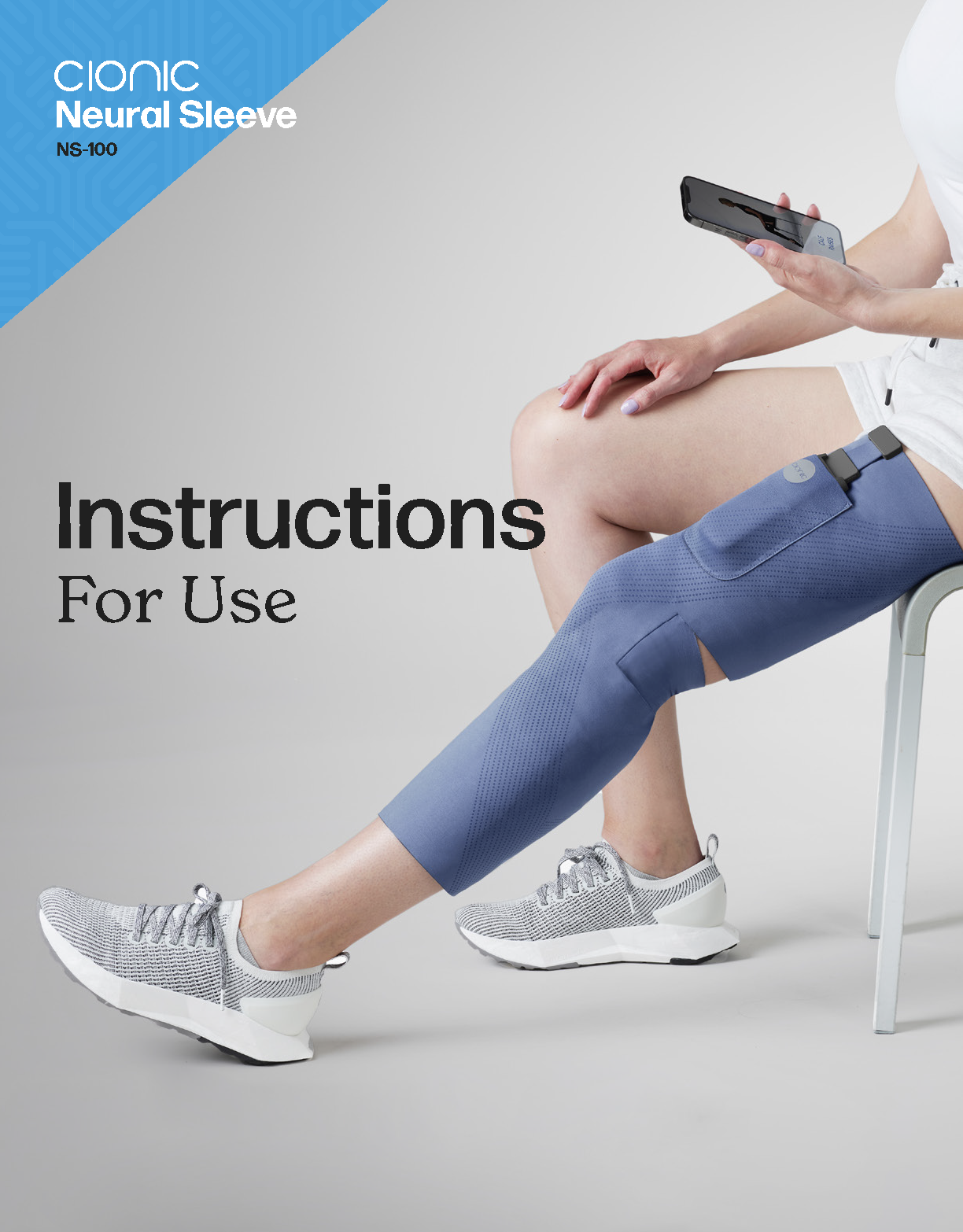
Connect with our support team or return to the support homepage.
Bluetooth Connection
In order for your Control Unit to communicate with the CIONIC App on your phone, you must be connected via Bluetooth. You will pair your device during the setup appointment, and following that session, your Control Unit should be visible in both the CIONIC App as well as the “settings” app on your phone.
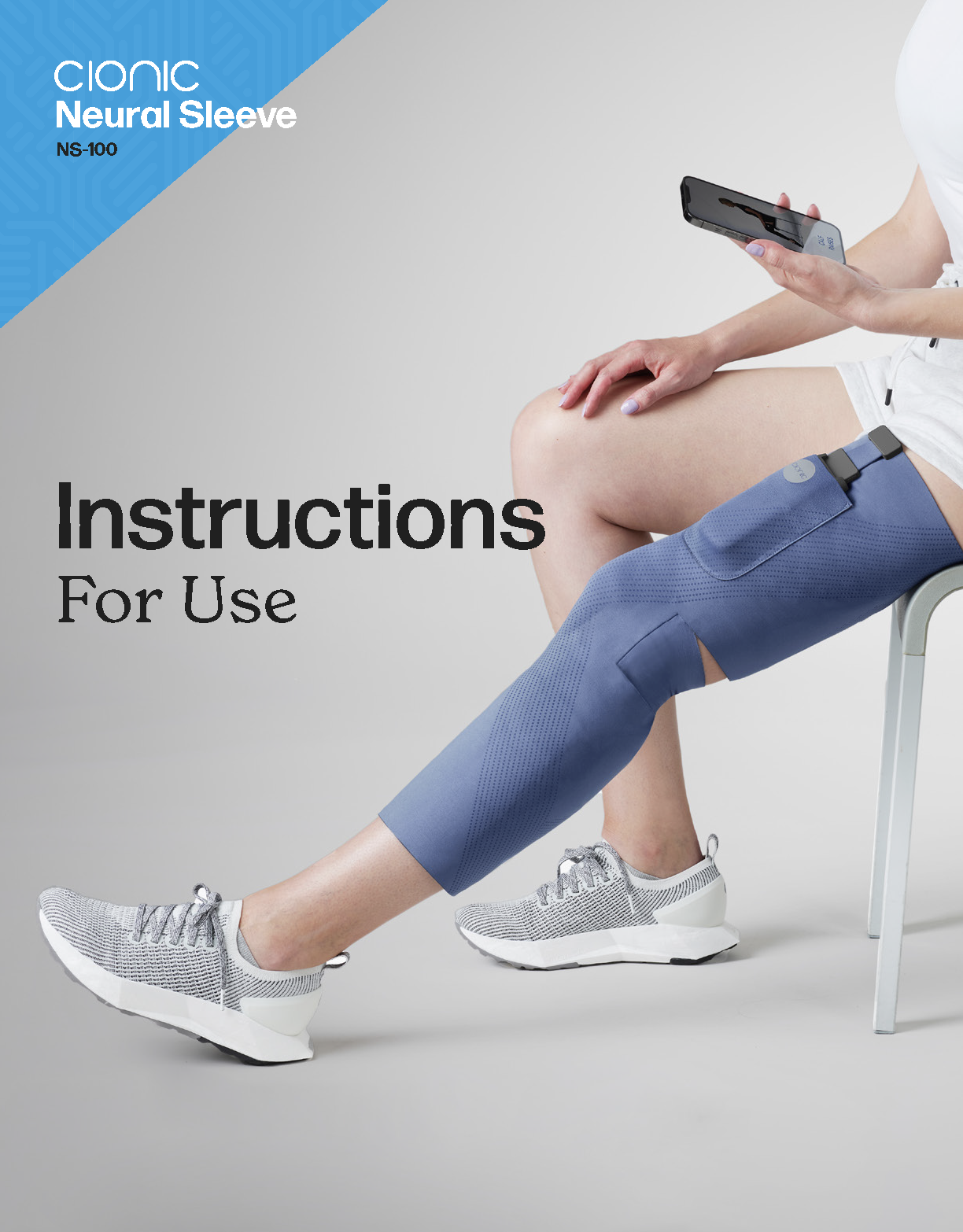
Connect with our support team or return to the support homepage.